Five Minute Terrain
Rapid Terrain Example / Build it in 5 Minutes
Core to Calytrix CSE is ease of use, and this extends to its terrain building tool. In this Tech Note we will demonstrate how anyone can quickly and easily create their own trainings area with no previous experience of terrain building required.
All village creation takes place in the scenario tool in CSE — Remember CSE already has the entire World at your fingertips; just choose a location for your new village:
TIME: 00:00
Select any area in the world and fly down to the ground.

TIME 00:10
Let’s build our village. Click the unit’s button on the top menu bar and bring up the “Objects” dialogue. From here select the building types you wish to place down and double click on the specific location on the terrain.

Remember, CSE provides tools to automatically level of your buildings on the ground.

We can drop buildings individually, rotate them and adjust their height. We can also copy and paste one or more buildings on the ground to rapidly create an area.

TIME 02:00
Once our buildings are arranged, it’s time to place the roads down. To do so, Press Alt+F1 to bring up the terrain options menu and click Roads. From the Roads menu, you can select multiple different types of roads and their associated attributes.
TIME 03:00
To place the road simply Ctrl+Right Click at the start of the road and continue clicking along the desired road path. When you have reached the end of your road click the Make button on the roads window. Repeat this process for as many roads as you would like to add.

Roads are automatically cut into the terrain at 15cm accuracy and are ready to use. You can add, edit and remove roads at any time. Here is a dirt road leading off our main road.
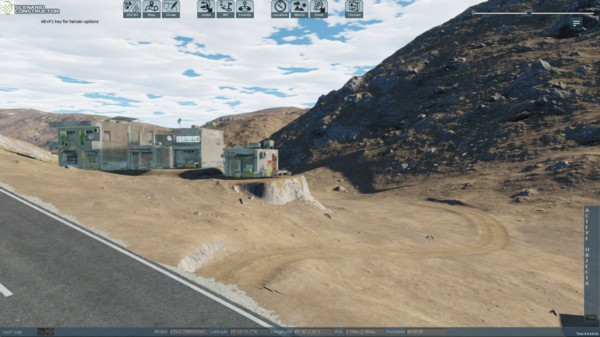
TIME 04:00
Our last step is to make final micro adjustments to the building positioning after our roads were placed. To do so simply click on the building and drag it to move the object, Ctrl+Right Click to rotate the building and Alt+Right Click to adjust the altitude of the building.
Finally, we need to make sure the building has a proper foundation to avoid any floating objects. To do this press Alt+F1 to bring up the terrain options menu. Select the buildings that need level ground underneath by Ctrl+Right Clicking on them. Once they are selected click the level individual objects button to level terrain. Optionally you can select the type of surface under the building which includes dirt, gravel, asphalt and local surface types.
TIME 05:00
Place down an F150 truck and go for a drive!

